 |
| Ni contoh misaligned |
Alignment ni macam keluar dakwat sekat-sekat dan kadang-kadang boleh menyebabkan dakwat printer tidak keluar langsung apabila kita print kertas. Printer ni boleh jadi misaligned kalau kertas tiba-tiba jammed apabila kita print, print catridge tersumbat atau kotor, print catridge tidak dipasang dengan sempurna dekat printer dan kalau guna print catridge yang harganya murah dan low quality. Selain itu printer jugak boleh jadi misaligned selepas print terlampau banyak kertas.
Cara nak atasi tekan Printer and Devices Alignment utility dekat window atau check printer dan ink catridge takut kotor atau dakwat habis.
haha, step ni saya copy paste dekat internet. Tapi saya pernah wat dulu step ni masa ada printer dulu. Awak try lah takut jadi ke, klu tak faham step tu, cakap kat saya. Saya ajar step by step..
Windows
Step 1
Click "Start," then select "Devices and Printers."
Step 2
Right-click on the printer you need to align, then select "Printing Preferences" from the pop-up menu.
Step 3
Click the "Services" tab, then click the "Align the Print Cartridges" icon. The printer automatically prints an alignment test page.
Step 4
Follow the instructions from the Alignment wizard to align the cartridges. For example, select the appropriate answers on the wizard that correspond to the results printed on the test page. Click "Finish" when the Alignment wizard completes.
Printer Software
Printer Software
Step 1
Launch the printer's software, then select "Maintenance," "Tools" or "Utilities."
Step 2
Click "Alignment" or "Calibrate Printer," then click the "Alignment" or "Calibrate" button. An alignment or calibration page prints.
Step 3
Follow the directions of the calibration or alignment wizard to complete the alignment process. Click "Done" or "Finish" at the completion of the alignment process.
(1). Open the printer properties dialog box.
(2). Print the pattern.
 |
(3) Click the Maintenance tab.
(4) Click Print Head Alignment.
|
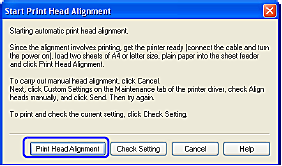 |
| (5) Confirm the displayed message and click Print Head Alignment. |

(6) Contoh alligned selepas di print. Klu tak sama macam ni print lagi sekali
Physical Issues

(6) Contoh alligned selepas di print. Klu tak sama macam ni print lagi sekali
Step 1
Check to see if there is any paper stuck in the printer. Stuck paper can cause the printer cartridges to improperly align. Remove all stuck paper completely to solve the problem.
Step 2
Replace clogged or dirty print cartridges with new ones. Cartridges that are dirty cause streaking and blotting, which causes misalignment.
Step 3
Install new manufacturer's cartridges in the printer. If the cartridges are manufactured by a third-party, it is possible that they may not fit correctly in the cartridge holder. Replace any cartridges that are not the printer manufacturer's cartridges.
No comments:
Post a Comment